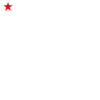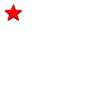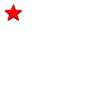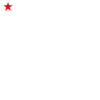Animated Object Howto
Moving things around in a userpic is a difficult task. The most accessible
tools (PSP and Animation Shop) don't really support it, treating every animation
like a slide show. That's a lot of manual work. Hemlock
may enjoy that kind of tedium, but most folks don't. So, here's a little starting
point using the two programs that really support object animation, Imageready
and Fireworks. Imageready treats everything like a layer, and only works with
bitmaps so you can't put in easy rotations and special effects like Fireworks
can handle.
Imageready
- Start with a blank image, transparent background.
- If you have a star in one of your brush collections, use it. Or, use any
other object or image you want to play with. Place it in the upper-left corner
of the first frame (should be only frame right now).
- Duplicate frame.
- In the second frame, drag the layer you just created down and right until
it is in a good location.
- Go back to the first frame and select the "tween" button on the
filmstrip. Make sure position is selected, as well as opacity if you changed
that. Select the number of frames you want, and ok.
- Now all that's left is tweaking timing. Good luck.
Here's an example, with two layers "tweened" simultaneously.
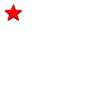
Fireworks
- Start with a blank image, transparent background.
- Add a polygon or star shape in the upper left corner.
- Right-click and convert to symbol (graphic type).
- Now, you can open the Symbol Library palette and drag the symbol you just
made out of it to the lower right corner.
- Select both symbols in the image (shift-click).
- Right-click and select Symbols-Tween Instances.
- Select the number of frames you want to use and check "distribute to
frames" and you're done.
Here's an example from Fireworks, with several instances of tweening added,
including built-in scaling and rotating.